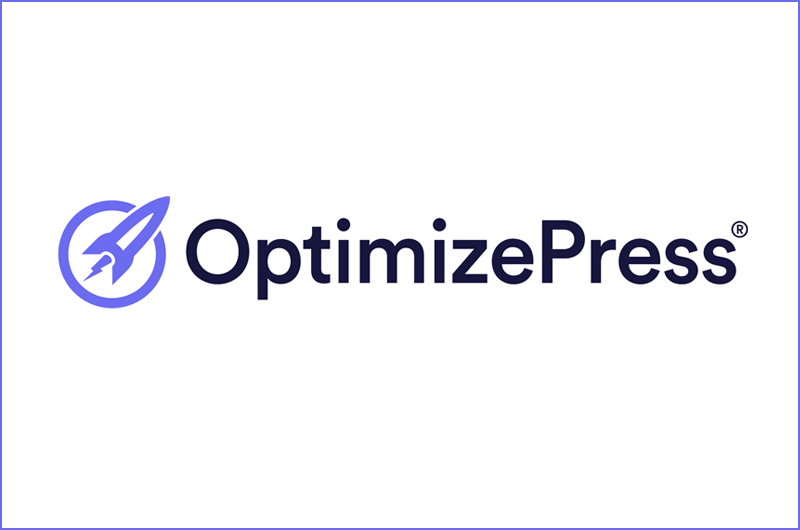Step-by-Step Guide: How to Install OptimizePress into Your WordPress Site
Welcome to this tutorial on how to install OptimizePress into your WordPress website!
OptimizePress is a powerful platform that allows you to create landing pages, sales pages, membership sites, and more. In this tutorial, I'll will walk you through the step-by-step process of installing OptimizePress into your WordPress website.
I'll cover everything from downloading the OptimizePress plugin, to activating it on your WordPress site, with some tips and tricks to ensure that your installation goes smoothly.
Whether you are a seasoned WordPress user or just getting started, this tutorial will provide you with the knowledge you need to install OptimizePress with confidence. So, sit back, relax, and let's get started!
Before we dive into the installation process, let's briefly discuss what OptimizePress is and how it can benefit your website.
OptimizePress is a plugin for WordPress that enables you to create high-converting landing pages, sales pages, membership portals, and more. This plugin offers a variety of customizable templates that are optimized for conversions, making it easy for you to create engaging pages without any coding knowledge.
The benefits of using OptimizePress are numerous. For starters, it allows you to create beautiful and professional-looking pages that will help you increase your leads and sales. Additionally, you will have access to a plethora of features, such as A/B testing, easy integrations with your email marketing software, and more.
Now, let's get started with the installation process!
Step 1: Purchase OptimizePress
The first step is to purchase OptimizePress. You can visit the official OptimizePress website to purchase the plugin. OptimizePress offers different pricing tiers, so you can select the one that best suits your needs and budget. Once you have completed the purchase process, you will be provided with a download link.
Step 2: Download OptimizePress
After you have purchased OptimizePress, you can download the plugin by clicking on the download link provided to you. OptimizePress will be downloaded as a .zip file, which you will need to save to your computer.
Step 3: Install OptimizePress on Your WordPress Site
Now that you have downloaded OptimizePress, it's time to install the plugin on your WordPress website. Here's how:
1 - Log in to your WordPress dashboard
2 - Navigate to Plugins > Add New
3 - Click on the "Upload Plugin" button
4 - Choose the OptimizePress .zip file you just downloaded
5 - Click "Install Now"
Once the installation process is complete, you will be prompted to activate OptimizePress.
Step 4: Activate OptimizePress
To activate OptimizePress, simply follow these steps:
1 - Navigate to Plugins > Installed Plugins
2 - Find the OptimizePress plugin and click "Activate"
After you have successfully activated OptimizePress, you will be redirected to the OptimizePress setup wizard.
Step 5: Set Up OptimizePress
The OptimizePress setup wizard will guide you through the process of setting up your OptimizePress plugin. This includes selecting your website's theme, configuring your pages, and more.
The setup wizard is designed to be easy to follow, so simply follow the prompts and fill in the required information as you go. Once you have completed the setup process, you will be ready to start creating landing pages, sales pages, and more with OptimizePress!
Tips and Tricks for a Successful Installation
While the installation process for OptimizePress is fairly straightforward, there are a few tips and tricks that can help ensure a successful installation:
1 - Make sure your website is up to date - Before you install any plugin, it's important to ensure that your website is up to date with the latest version of WordPress. This will help ensure that the plugin runs smoothly and is compatible with your site.
2 - Back up your website - It's always a good idea to back up your website before installing a new plugin. This way, if anything goes wrong during the installation process, you can easily restore your site to its previous state.
3 - Check for conflicts - It's possible that other plugins on your site may conflict with OptimizePress. To avoid any issues, it's a good idea to deactivate any plugins before you start and then turn them back on one by one checking the site has no conflicts -this is good proctice.
To sum up, installing OptimizePress into your WordPress website can help you take your online presence to the next level. The plugin offers a range of customisable templates that are optimised for conversions, making it easy for you to create stunning landing pages, sales pages, and more.
By following the steps I've have outlined in this tutorial, you can install OptimizePress quickly and easily. Remember to keep your website up to date, back up your site before installing the plugin, and check for conflicts with other plugins.
Note: Watch the other tutorial on using UpdraftPlus for backing up your WordPress site.
I hope this tutorial has been helpful to you and that you are now ready to take advantage of all the benefits that OptimizePress has to offer.
Happy Optimizing!
OptimizePress Overview >>>
OptimizePress is one of the best solutions for creating landing pages, sales pages, and membership portals without coding. With powerful features and customisable templates, it transforms your website into a conversion powerhouse, increasing your leads and sales. Get started today and experience the power of OptimizePress in this overview!
Taking the smart approach to digital marketing success
Copyright © Bitesize Marketing · All Rights Reserved
Please note that some of the links on this website are affiliate links, meaning that, at no additional cost to you, I may earn a commission if you decide to make a purchase through one of these links. While I strive to recommend products and services that I believe are of high quality and beneficial for our audience, I encourage you to conduct your own due diligence before making any purchase. I appreciate your support and trust, and I am committed to maintaining transparency and integrity in all my recommendations. Thank you for your understanding and support.